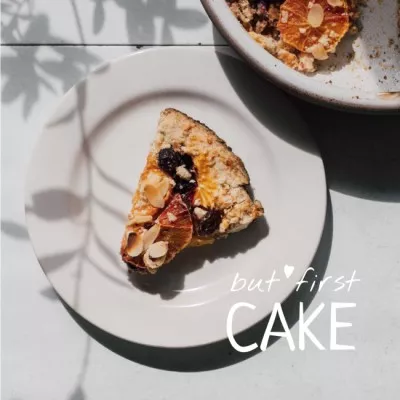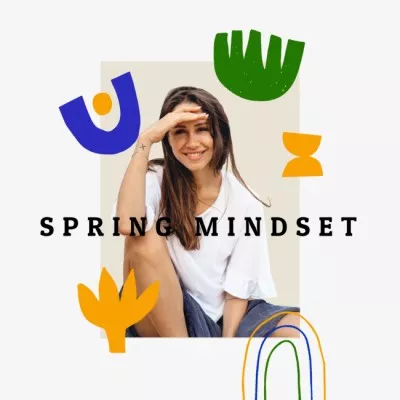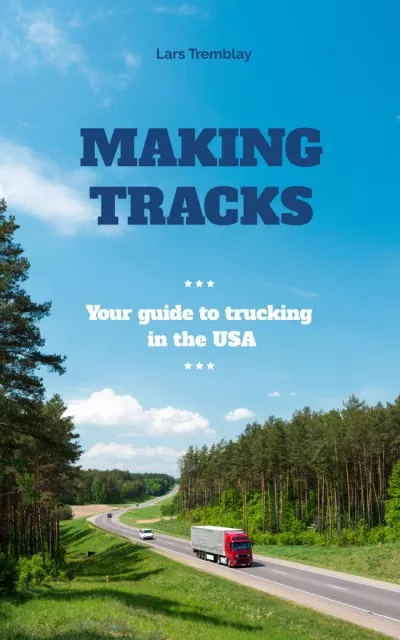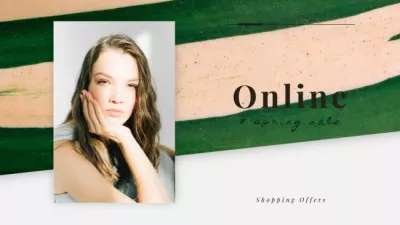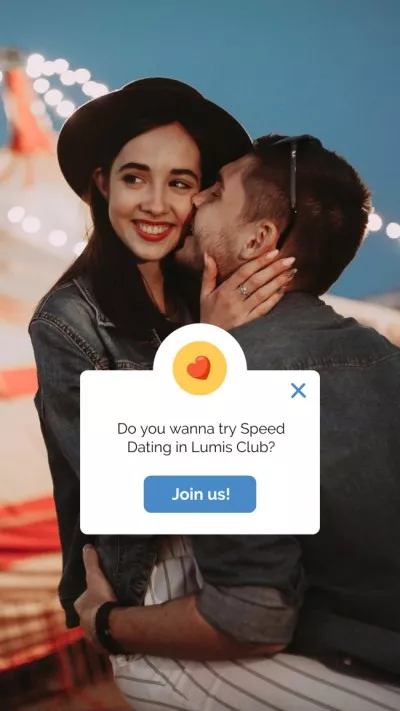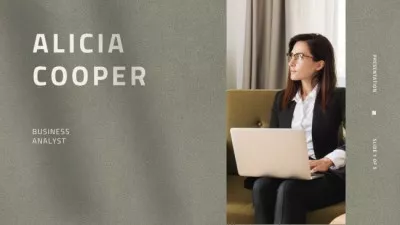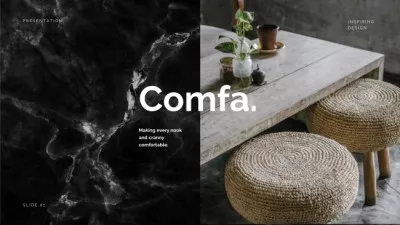Create Consistent Designs Using Brand Kits
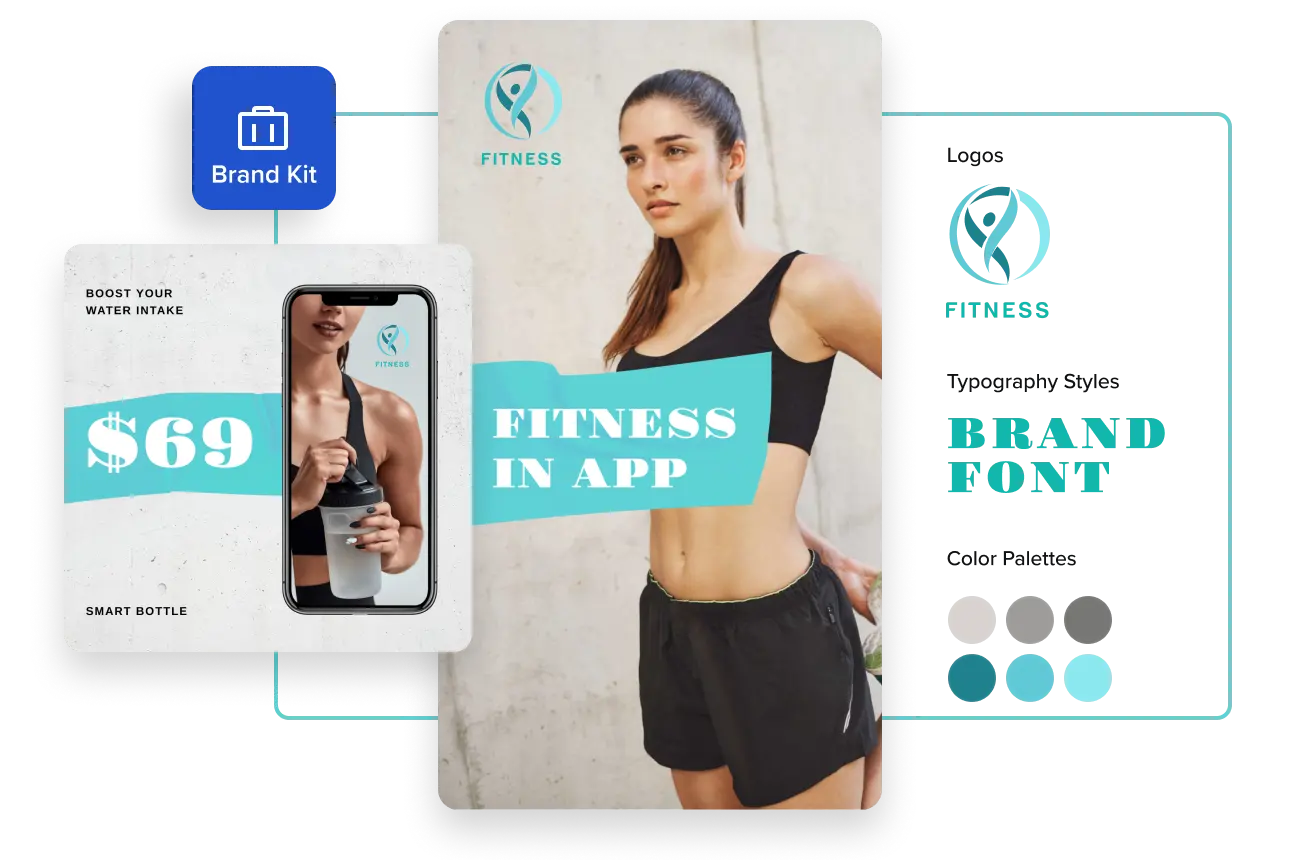
Where to use your Brand Kit: 6 best practices
-
Brand business pages
Branding your business pages is key to successful brand positioning as it helps differentiate your company from competitors. Grab one of our ready-made logo or cover designs and apply your brand kit to templates in just a few clicks. Style all your pages with the same designs for better consistency and therefore brand recognition.
-
Social media content
On-brand content helps your target audience immediately recognize your brand in their feeds. Choose two or three main colors and a memorable font to create posts, stories, and Reels with your own branding. Pro tip: If you work with several businesses, multiple brand kits will help you design more effectively. Quickly create visuals for different occasions, applying relevant brand logos, colors, and fonts.
-
Email marketing
Keep your email design consistent to make your emails recognizable and build strong relationships with your customers. One of the ways to gain trust and credibility is to use the same branded email design over the years. To create custom emails, apply your brand kit to a newsletter template and replace its colors and fonts with your branding. Complete your email design by uploading your own text, vectors, and images.
-
E-stores and marketplaces
When creating your page on eCommerce platforms, design it according to your branding — update profile visuals for Amazon, Etsy, and Shopify with our brand kit creator. Use a kit to apply brand colors to your profile images and add your logo to each product photo in the catalog. Create on-brand eCommerce pages to stand out from the crowd and boost brand recognition.
-
Print collateral
Create professional on-brand business cards, flyers, catalogs, brochures, and posters with your branding using our brand kit creator. To do so, select the needed format from our 150K+ templates, add your logo, and change the template’s colors and fonts to fit your branding. The last step — send your design for print right from VistaCreate.
-
Promotional merchandise
Design unique promo merch and gifts for partners, colleagues, and clients! Choose from thousands of templates of T-shirts, posters, postcards, and calendars, and customize the design in minutes in VistaCreate. To do so, apply your brand kit to a template and add your own colors, fonts, and a logo icon. Finish your design by adding graphic objects and elements from VistaCreate’s library.
4 tips on building a visual identity for your brand
-
Start with a cool logo
A logo is key for brand recognition. If you don’t have a ready logo, you can customize one of our logo templates or build one with Logomaker. To use this tool, enter your company name and industry, and it will create multiple logo variations. Choose one that reflects your brand personality and add two options to your brand kit – a PNG logo with a white and transparent background. This way, you always have your logo on hand for all your designs.
-
Pick the best colors
Dive deeper into color psychology to learn how colors can influence people. Certain color combinations are calming, while others are the complete opposite; ensure you’re using the right ones for your brand. Discover the most common colors for your niche and industry, and use this data as a starting point. Enter the HEX codes of colors that work for you, or select colors from the ready-made palettes in our brand kit generator.
-
Use instantly recognizable fonts
You can only define fonts that work best for your brand by experimenting with them. Access our library of more than 680 fonts to find the most popular styles – from classic to artistic ones. Pro tip: if you are entirely new to design, opt for minimalistic fonts. Try writing your business name in different fonts to see which suits your branding best.
-
Learn from the best
Check out other brands and their brand kit examples. Notice what their branding has in common – they use unique logos, memorable fonts, and one or two brand colors. Look up to the greatest, but also research your competitors to see if their kits sit well with their brand positioning and products. Get inspired and use this knowledge to make a brand kit!
How to create your own Brand Kit in VistaCreate
-
1
Find the Brand Kit tab
Open the VistaCreate homepage and go to the Brand Kit tab. Another way to access Brand Kit is from the artboard. Go to the left menu and find “Brand Kit”. Then, click “+ New Brand Kit” to create your own brand kit. -
2
Add a logo
Upload your brand logo or create one from scratch by clicking “+” in the Logo section of the Brand Kit. To design a logo from scratch, use the Logomaker tool or one of 4,000+ logo templates in our brand kit generator. -
3
Select fonts and colors
When adding colors to your brand kit, you can select them from our ready-made palettes, enter HEX codes, or use our color picker. To pick a font, choose from 680+ font styles in our brand kit creator. Set up fonts for headings, subheadings, and body text. Upload your own font if you already have one. -
4
Apply brand kit to a template
With your brand kit ready, you can start creating personalized designs right away! Just select a template you like, then, go to the “Styles” on the left menu. Click on the color palette to change the template’s colors, and click on fonts to apply your brand font to the template.
FAQ
-
What is the difference between a brand book and a brand kit?
A brand book is your general brand guide that defines your mission, values, principles, and visual identity. A brand kit is a set of elements (text styles, colors, and a logo) that creates a cohesive, recognizable brand image. Use our branding generator to create a unique brand kit for your business. -
I’m starting a new brand. How can I create my own brand kit that looks professional?
We recommend starting with browsing the internet for the best brand kit examples. See how some companies use their visual identity to enhance their brand story. Now, pull the key design elements from your brand book. Try using these elements or your business name as your logo. Then, browse our color palettes to find ready-to-use color combos that work well together.
Finally, play with fonts to understand which ones match your brand aesthetics. Put all of those elements into a brand kit and try them on any template to see if the design looks cohesive. We’re sure you can create outstanding branding for your company using our free brand kit creator! -
Can I build multiple brand kits in VistaCreate
Yes, you can. If you’re currently using the VistaCreate Starter plan, you can make only one brand kit. Switching to VistaCreate Pro allows you to build multiple kits in our branding generator. -
Can I use your brand creator for free?
Sure, you can! VistaCreate features free color palettes, a selection of 680+ fonts, as well as more than 4,000 free logo templates and the Logomaker. With our brand kit generator and these tools at hand, you can create your own brand kit and start personalizing your designs right away. -
I selected a ready-made design from your library. How do I apply my brand kit to the template?
Our brand kit creator offers you several ways to apply your kit. First, go to the “Styles” tab on the left menu and click “Brand Kits”. Click on the color palette to apply colors from your brand kit. You can shuffle color combos until you’re satisfied with the results. By clicking on fonts, you replace fonts in the template with your own ones.
If you want to use brand colors for your image background, go to “Backgrounds” — “Colors” and choose “Brand Kits”. If you’re creating stickers with our Sticker Maker, you can change the outline color to a branded one. After editing a photo with Sticker Maker, just click “Edit image” and then “Border color”. Here, choose “Brand Kits”.