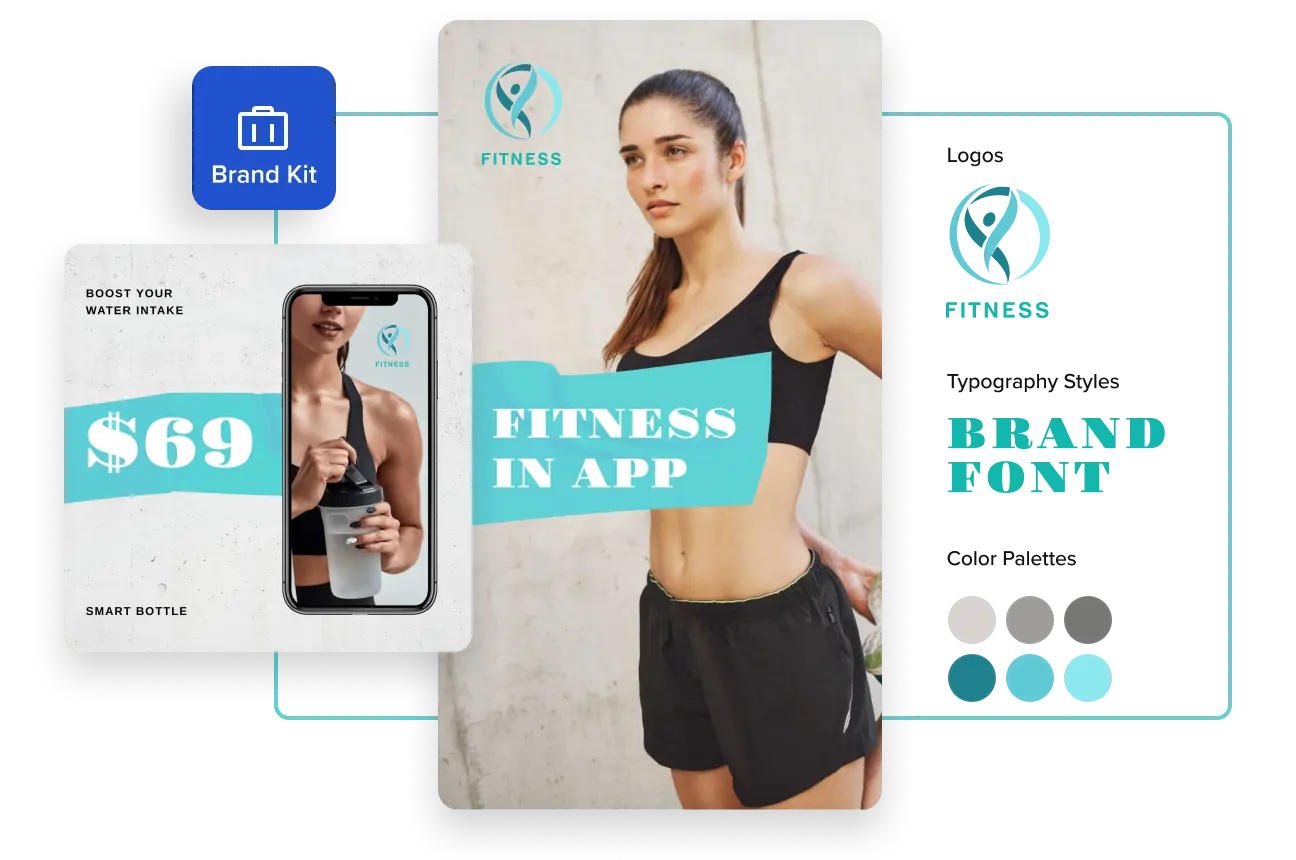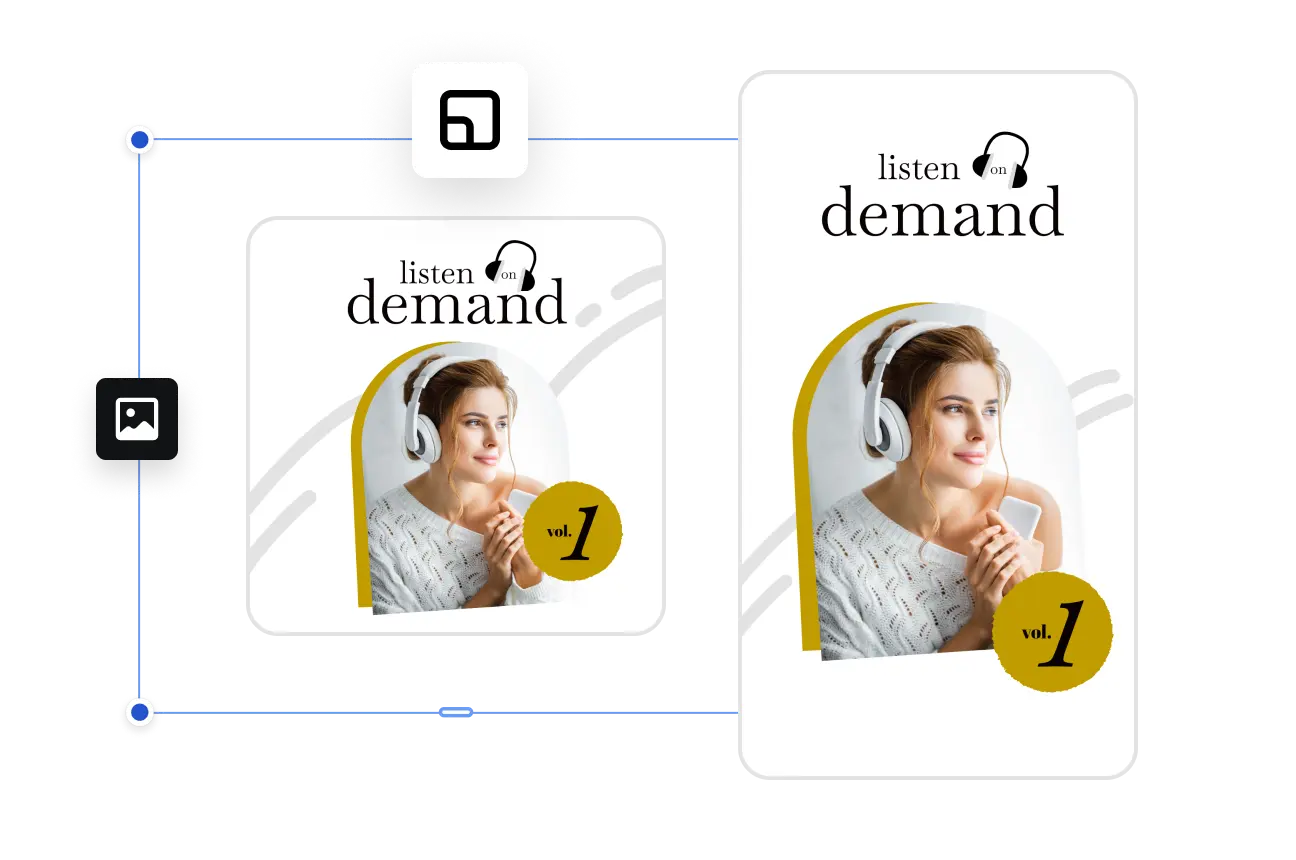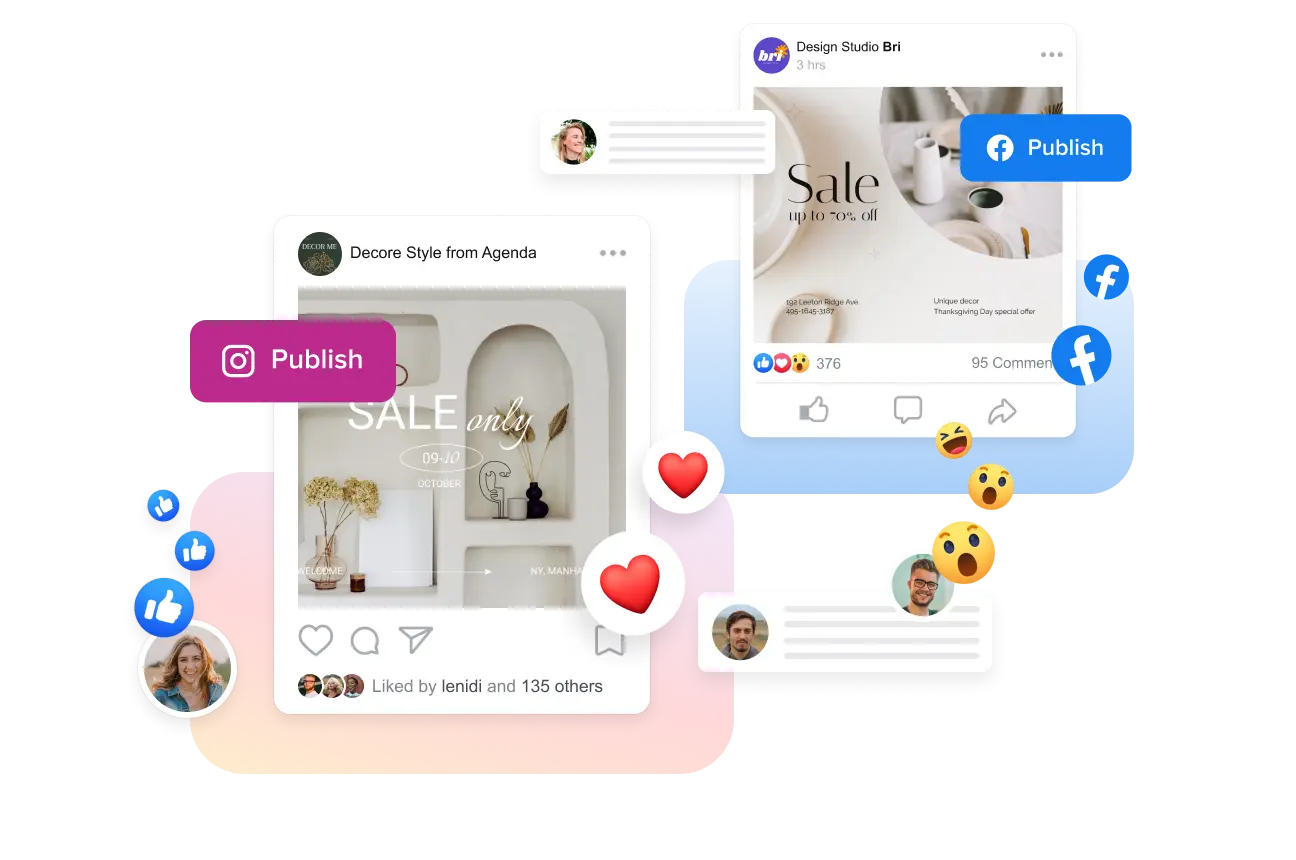Circle Crop Images in One Click
Crop images into circles and make your visuals pop, whether you’re creating social media content, digital ads, prints, or presentations. Use the simplified circle crop tool from VistaCreate to quickly shape your photos and create professional visuals in half the time. Check out how you can make a round image in the editor!

How to crop a picture into a circle using VistaCreate
-
1Select a templateLet’s start with the right template. Select a design that suits your project by typing a keyword into a search bar. Then, upload your image or choose one from our vast collection of creative assets.
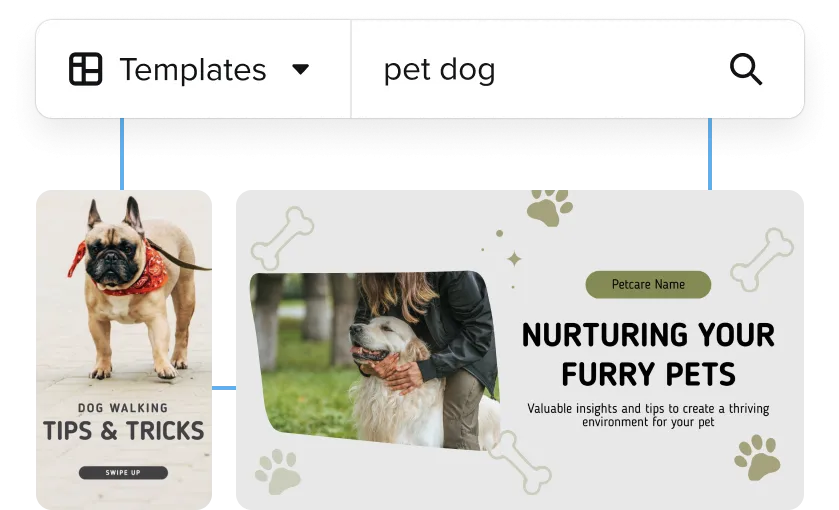
-
2Edit your templateCustomize the colors and fonts in your template, add your message, and attach your logo if needed. Browse static and animated objects if you want to make your design more engaging and fun.
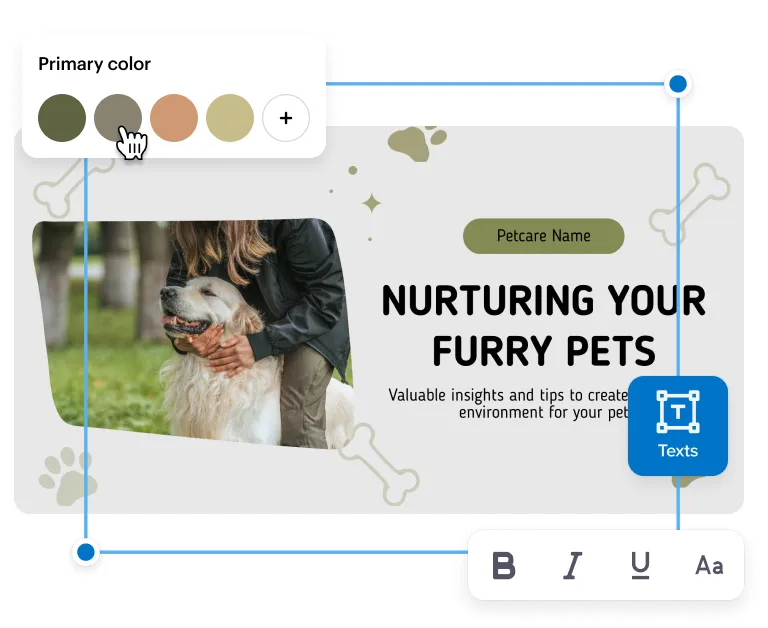
-
3Circle crop a photoEdit your picture by applying different masks to it. You can find them on the sidebar menu in the editor. Select a round image shape to crop an image into a circle online. Add final touches to your photo by enhancing its brightness, contrast, and more.
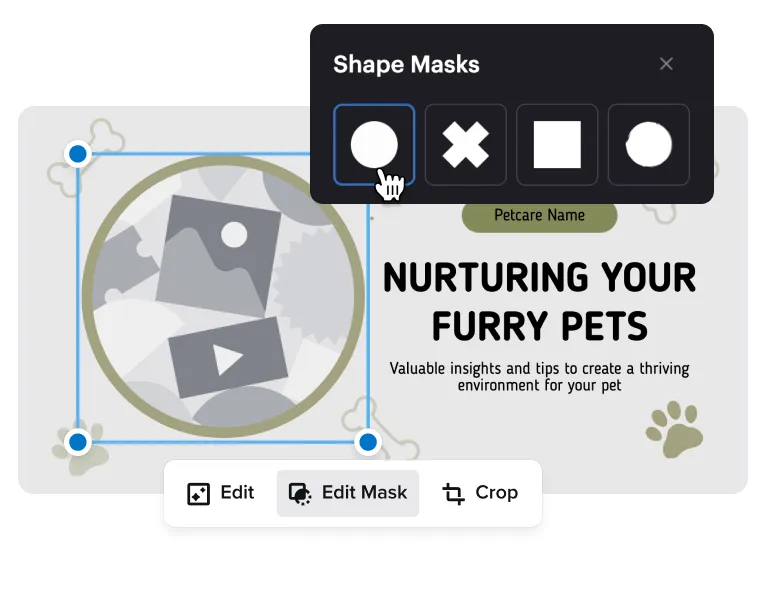
-
4Share your designAfter finalizing your design, download, share, or publish it to different social media platforms. You can also plan your posts for Instagram, Facebook, and Pinterest in advance using the VistaCreate social media scheduler.
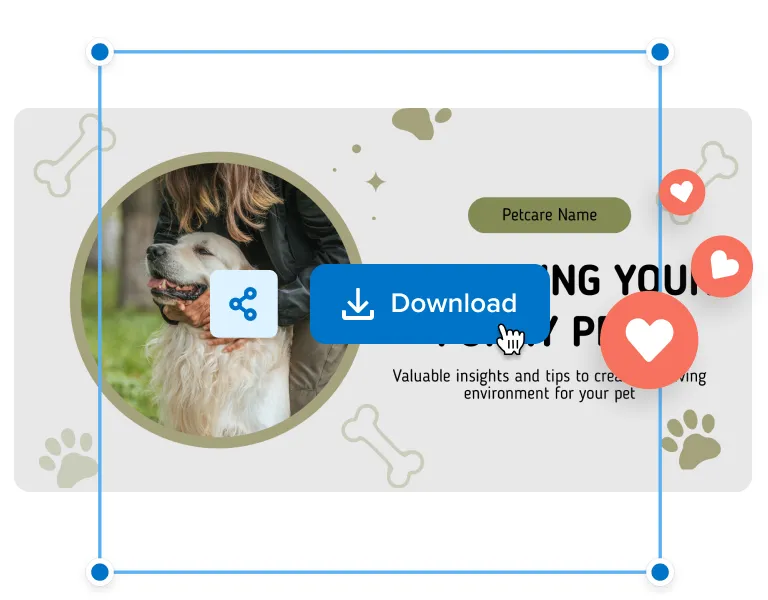
Why use VistaCreate for design-related tasks?
Use design to stand out! With ready-made templates and convenient tools from VistaCreate, you can make stunning visuals for social media, digital, and print. Give it a try! 😊
Quick template customization
VistaCreate offers templates on different topics and themes. Just choose one you like and customize it to match your project. Change your design style with ready-made combinations of colors and fonts, adjust text, and upload your own photos. Then, circle crop your image to DIY unique and trending visuals for various platforms.
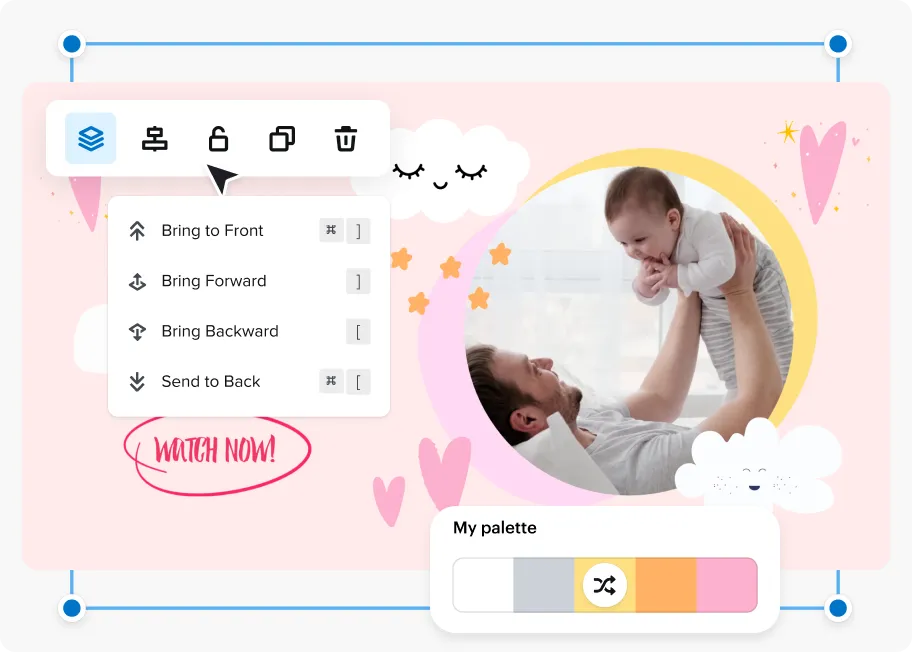
Vast media library
Need royalty-free photos, videos, or vectors for your designs? We’ve got you covered with a vast collection of professional creative assets. Use more than 70M photos and vectors to crop a round image for your project. You can search creative assets by keyword to save yourself time.
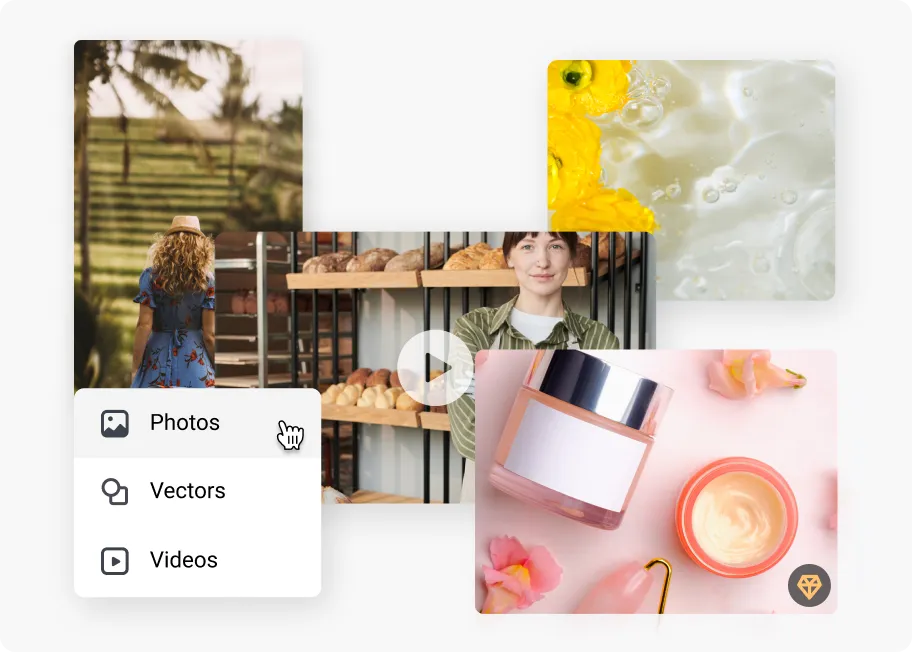
Simplified editing features
With VistaCreate, you have convenient features and tools to quickly customize templates, circle crop images, and more. Whether you need to remove the background from a photo, create your own sticker, or resize a ready-made design into different formats, try out the VistaCreate design editor.
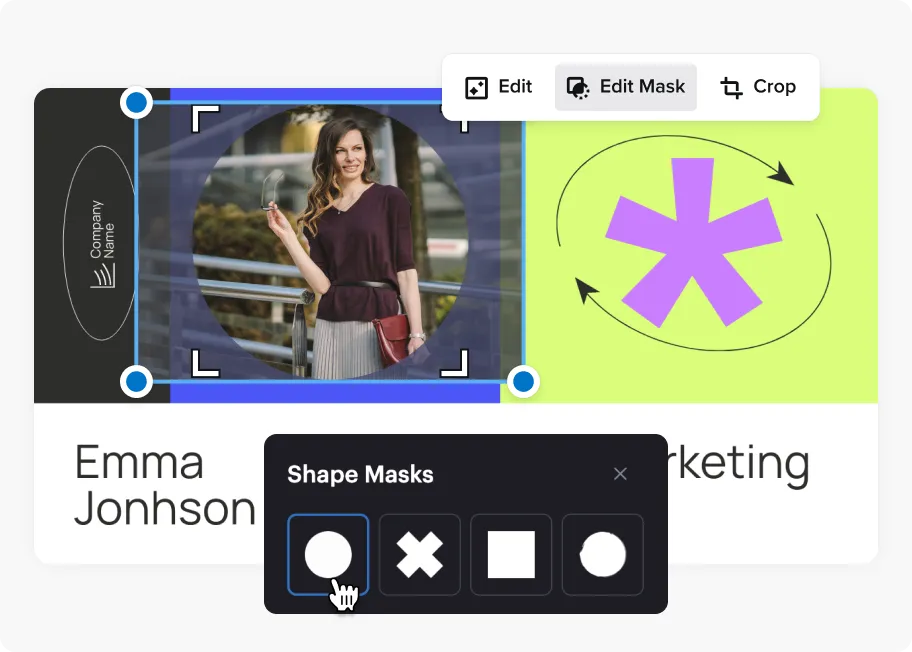
Bite-size tutorials
Take your designs to the next level with short video tutorials! Learn how to crop a photo into a circle, edit templates in different formats, and work with other VistaCreate features. You can also find information on color theory, brand consistency, and other design-related topics.
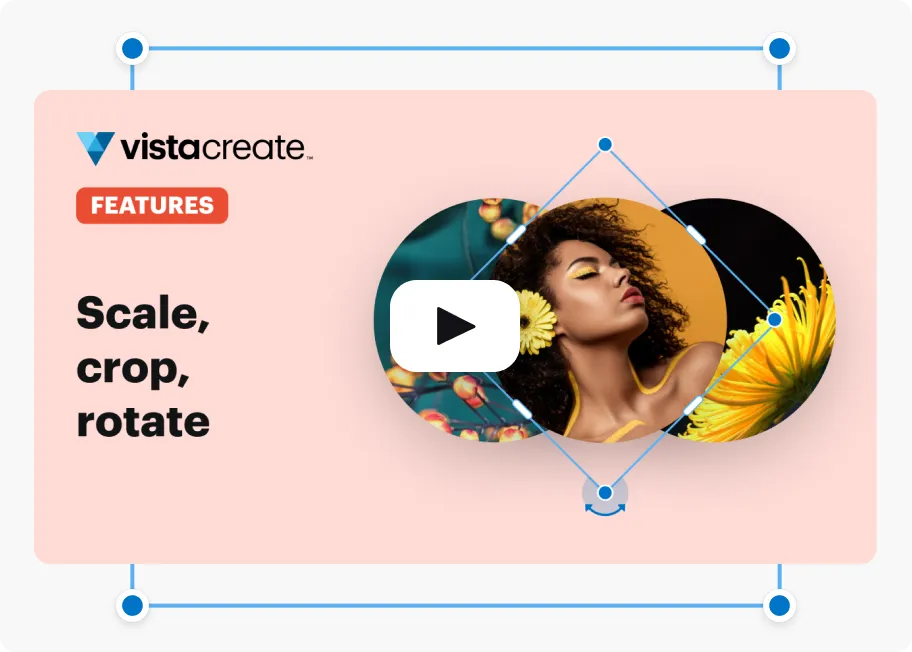
FAQ
-
How can I circle crop my image in VistaCreate?
Try out VistaCreate’s masks to crop images for free. Just select a mask you want to use and then drag and drop your photo onto it. Note that you can use your files or select pictures from the editor. Check out this tutorial on how to crop circles from images using VistaCreate. -
Can I make image circles for presentations using your cropping tool online?
Sure! You can use our circular crop tool to create designs for social media, digital, and print. Use masks to create cool profile pictures, thumb-stopping posts and Stories, engaging presentations, and more. -
Can I delete the background from my photo before creating a circle image?
Yes, use the Background Remover feature to delete your image background and then apply a circle-shaped mask to it. This will help you highlight whatever is important in your design: whether it’s a new product you’re launching or a conference speaker you’re introducing. -
Can I circle crop images in the VistaCreate app?
You can use our circle crop tool on both web and mobile. If you don’t know how to make a picture a circle in the app, here are some tips for you. Select a template you like, choose a circle-shaped mask in the menu, and click “Add content”. Then, pick a photo you want to add and enjoy the result. -
Can I crop photos for free in the VistaCreate editor?
Yes! You can edit your image, apply filters to it, and make a picture a circle in VistaCreate — all for free. However, if you want to resize designs into different formats, create your own stickers, or access premium templates, you’ll need to get the VistaCreate Pro plan.